Save battery on your iPhone with iOS 13
One of Apple's objectives with iOS 13 has been to ensure that the battery life of the iPhone is extended as much as possible. The battery is one of the most sensitive elements of our terminal, being susceptible to bad weather conditions or a bad charge. Today we are going to see how we can increase the useful life and save battery in the i Phone updated to iOS 13.
All iPhones use a lithium-ion battery that have a lifespan that will depend largely on how we use the device. In iOS 13 there is the option called “Optimized battery charging” that makes use of artificial intelligence to adapt to user use routines and avoid accelerated battery degradation.
How to activate Optimized Load
This option is available in Settings / Battery / Battery Status / Optimized battery charging. As we say, having this option enabled allows you to reduce the impact on performance as the battery deteriorates chemically. This means that we can enjoy more battery for longer, before the health of it indicates that it is necessary to change it. Once our iPhone has learned enough from our routine, it will only charge the terminal up to 80%, reaching 100% when it is expected that we will use it.
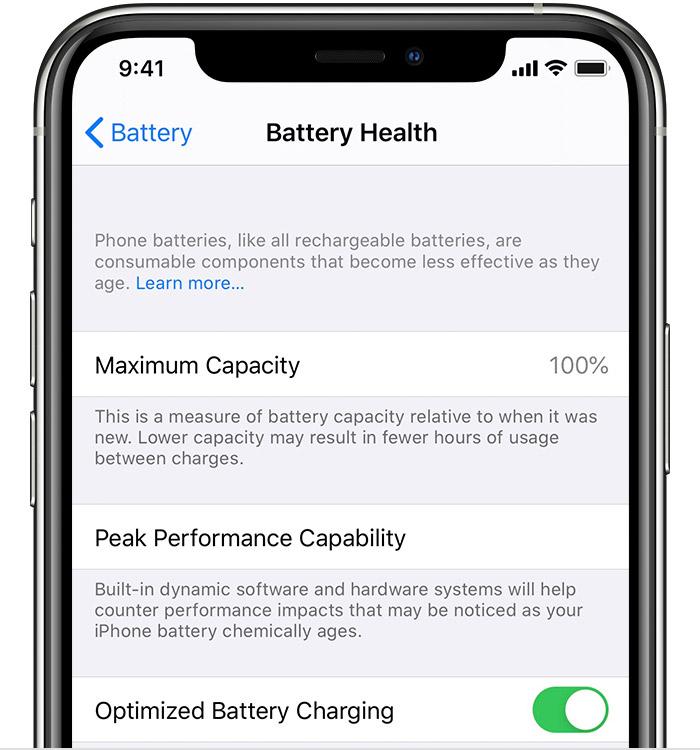
Battery saving
However, there will always be a time when we are low on battery power, so the best option in this case is to activate the low power mode, which reduces the amount of energy used by the iPhone. To activate or deactivate the low power mode, we have to go to Settings / Battery. We can also activate or deactivate the low consumption mode from the Control Center in Settings / Control Center / Customize controls and then select the Low consumption mode to add it to the control center.
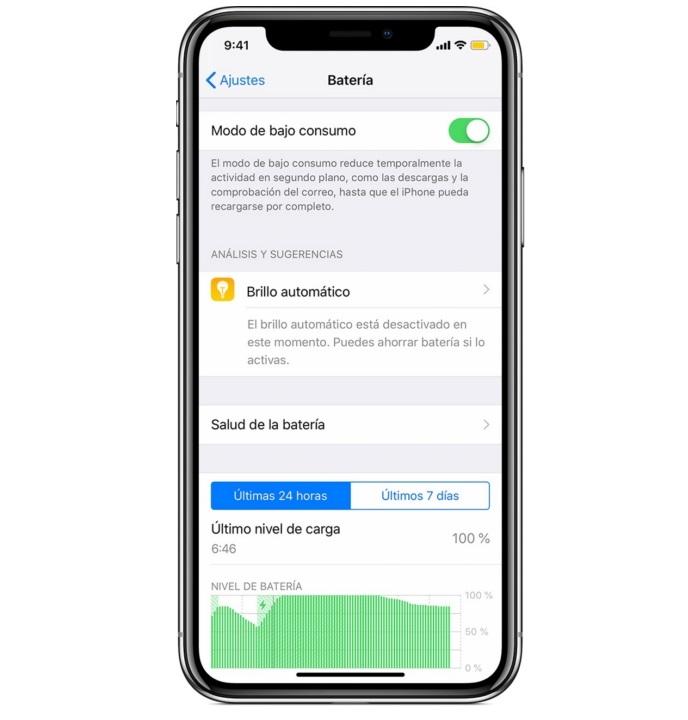
Control consumption
By having the low consumption mode activated, we can stretch the autonomy further until we reach the charger, but it is possible that some features take longer to update or complete. In addition, some tasks may not work until the low power mode is disabled , or until the iPhone is charged up to 80% or more. In addition, when activated, the battery icon will change to yellow, while it will return to normal when the terminal reaches 80% of the charge, since then the low power mode is automatically deactivated. While the low power mode is activated, the following functions will be reduced or deactivated:
- Automatic mail check
- "Hey Siri"
- Background Update
- Automatic downloads
- Some visual effects
- Automatic lock (30 seconds by default)
- ICloud photos (temporarily paused)
Other settings
There are several additional settings that we can take into account to save battery on our iPhone with iOS 13. The first one is to reduce the brightness of the screen, which will increase autonomy. It can be done from the Control Center and by dragging the brightness regulator down. Another option is to activate the “Automatic Brightness” to adapt the screen automatically to the lighting conditions. We can activate it from Settings / General / Accessibility / Display Settings / Automatic Brightness. Also and even if we have a rate with unlimited data, we must always assess the possibility (provided it is a fast and secure network) of connecting to a Wi-Fi network, which consumes less energy than mobile networks and that will be noticed at the end of the day.
What each app consumes
It is important to control the number of milliamps that each app takes, since it is possible that it does not compensate us to have to install a specific game or application, if that makes excessive use of energy and is causing our battery to drain quickly. We can see the percentage that consumes each app from Settings / Battery. Under the apps you can see those that consume too much energy in the background. To save battery, we can disable the function that allows you to update the apps in the background. We do it from Settings / General / Update in the Background and select Wi-Fi / Wi-Fi and Mobile Data or No, to disable background updates.
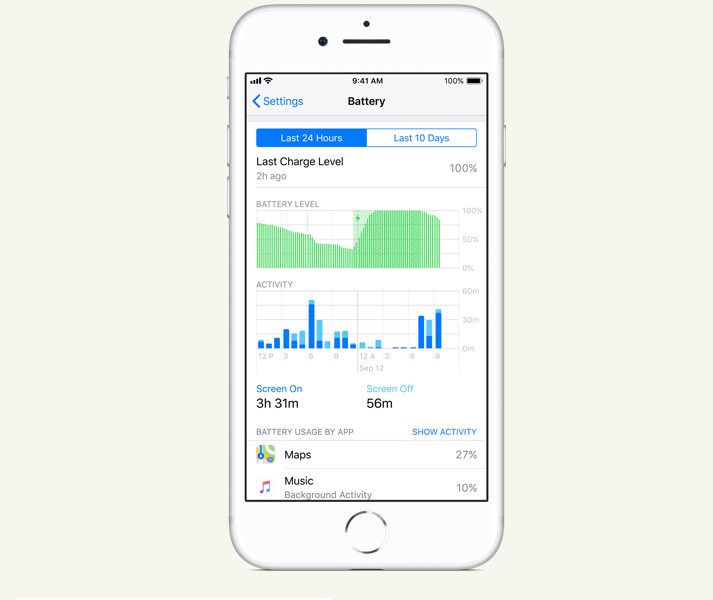
Location Access
Finally we can control those apps that are using the location and location in the background, since they could spend a good part of our battery. To save battery with this type of apps we will deactivate these services for each specific app from Settings / Privacy / Location. In the same way, there may be an app that constantly turns on the screen with notifications that we don't need to see, but that make the panel light up and consume too much energy. We can deactivate the push notifications of a specific app from Settings / Notifications and by tapping on the app we will press to deactivate “ Allow Notifications”

Comments
Post a Comment